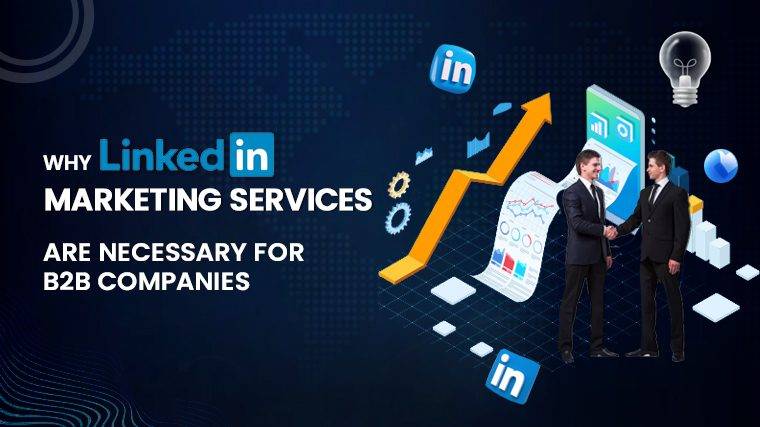How To Connect Hisense Tv To Wifi Without Remote How to Connect Your Hisense TV to Wi-Fi Without a Remote Connecting your Hisense TV to Wi-Fi is crucial for accessing online content and streaming services. If you find yourself without a remote control, fear not, as there are various ways to connect your Hisense TV to Wi-Fi using alternative methods. Here’s how you can do it:
Step 1: Navigate Using TV Buttons
- Locate the physical controls on your Hisense TV.
- Access the TV’s setup menu by using these buttons. This may require some patience as you get used to navigating the TV’s menu using its buttons.
Step 2: Configure Network Settings
- Once you’ve accessed the setup menu, navigate to the ‘network’ or ‘network settings’ option.
- Input your Wi-Fi credentials manually using the TV’s external buttons. This process can be a bit tedious as you’ll need to enter characters one by one.
- Double-check the information you’ve entered and ensure it’s accurate.
- Test the connection status to confirm that your TV is properly connected to the Wi-Fi network. You should receive a confirmation that the connection is successful before leaving this screen.
Step 3: Use Smartphone Apps for Control
If you’re concerned about navigating your TV without a remote, you can use smartphone apps designed for controlling Hisense TVs. These apps provide an alternative way to operate your TV. Here’s what you can do:
- Download a remote control app that supports Hisense TVs, such as “Remote for Hisense Smart TV” on Android or “RemoteNOW” for iOS.
- Follow the app’s instructions to set it up and connect it to your TV.
- Once connected, you can use your smartphone as a remote control, eliminating the need for the physical remote.
Alternative Connection Options
If you don’t have a remote or encounter difficulties connecting your Hisense TV to Wi-Fi, you can explore other options:
1. Wired Connection Using Ethernet:
- Check if your Hisense TV has an Ethernet port. Not all models do, so consult your TV’s manual or specifications.
- If your TV has an Ethernet port, you can connect it to your router using an Ethernet cable.
- Plug one end of the Ethernet cable into the LAN port on your router and the other end into the Ethernet port on your Hisense TV.
- Your TV should automatically detect the wired connection and connect to the internet.
- Keep in mind that you’ll still need some form of remote control to operate the TV.
2. External Streaming Device:
- Consider using an external streaming device like Roku or Apple TV.
- Connect the streaming device to your Wi-Fi network.
- Use the streaming device’s remote control to navigate and control your TV.
- This option provides access to a wider range of streaming services and apps than the built-in Hisense Smart TV apps.
3. Mobile Hotspot:
- You can use a mobile hotspot to connect your Hisense TV to the internet.
- The TV will connect to your mobile device’s hotspot instead of a traditional Wi-Fi network.
- Be cautious of data usage, as streaming content on a mobile hotspot can consume a significant amount of data.
Troubleshooting Connectivity Issues
If you encounter connectivity problems while trying to connect your Hisense TV to Wi-Fi, consider these troubleshooting steps:
Read More : How To Connect Nest Camera To Wifi
Common Obstacles:
- Weak Signal Strength: If your Wi-Fi signal is weak, your TV may struggle to connect. Try moving your router closer to the TV or using a Wi-Fi extender.
- Router Issues: If your router is malfunctioning, it can affect your TV’s connectivity. Restart or reset your router if needed.
Read More : Why Is My Ethernet Slower Than Wifi
Troubleshooting Steps:
- Restart Your TV: Sometimes, a simple restart can resolve connectivity issues. Turn off your Hisense TV, unplug it from the power source, wait a few minutes, then plug it back in and turn it on.
- Reset Your TV: If a restart doesn’t work, you can try resetting your TV to its factory settings. This will erase all settings, including Wi-Fi network information, so be prepared to set it up again.
- Verify Your Wi-Fi Password: Double-check that you’ve entered the correct Wi-Fi password. If you’ve forgotten it, find it on your router or contact your internet service provider.
- Contact Hisense Support: If none of the above steps work, reach out to Hisense support for further assistance or recommendations.
With these solutions and troubleshooting tips, you should be able to connect your Hisense TV to Wi-Fi even without a remote control, ensuring you can enjoy your favorite content hassle-free.