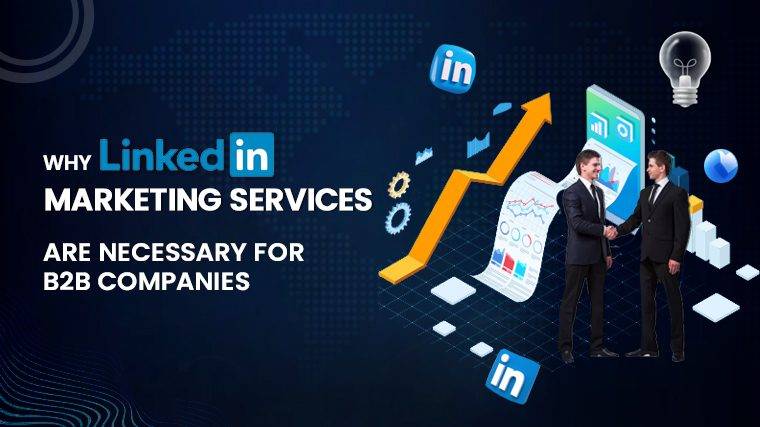How To Connect Powerbeats Pro To Laptop The Powerbeats Pro, known for their high-quality audio and wireless convenience, are primarily designed for mobile devices. However, many users wish to connect them to their laptops. This article offers step-by-step guidance on connecting Powerbeats Pro to a laptop, along with solutions to common issues.
How to Connect Powerbeats Pro to a Windows 10/11 Laptop:
Connecting Powerbeats Pro to a Windows 10/11 laptop is a straightforward process. Follow these steps:
- Turn on your Powerbeats Pro and put them in pairing mode by pressing and holding the power button on the left earbud until the LED flashes.
- Open the Settings app on your laptop and select ‘Devices.’
- Click on ‘Bluetooth & other devices,’ and then choose ‘Add Bluetooth or another device.’
- Select ‘Bluetooth’ and pick your Powerbeats Pro from the list of available devices.
- Once successfully paired, your laptop is ready to use with the Powerbeats Pro.
Are Beats Compatible with Windows 10?
Yes, Beats headphones are compatible with Windows 10. You can connect your Beats to your Windows 10 laptop or PC using Bluetooth, similar to any other device with Bluetooth capabilities. Simply enable Bluetooth on your Windows 10 device, put your Beats in pairing mode, and select them from the list of available Bluetooth devices.
Troubleshooting: Powerbeats Pro Not Connecting to Laptop
If your Powerbeats Pro have trouble connecting or fail to connect to your laptop, consider these solutions:
- Ensure Powerbeats Pro is in pairing mode.
- Verify that your laptop’s Bluetooth is turned on.
- Restart both your computer and Powerbeats Pro.
- Remove any previously paired devices from your laptop’s Bluetooth list.
- Update your laptop’s Bluetooth drivers.
- Ensure your Powerbeats headphones are adequately charged before attempting to connect.
- Restart all devices, including your laptop, Powerbeats, and smartphone, if applicable.
Can You Connect Beats Pro to a PC?
Yes, you can connect Beats Pro to a PC as long as the PC has Bluetooth capabilities. The process is similar to connecting them to a laptop. Follow the same steps as for a Windows laptop: put the Beats Pro in pairing mode, enable the PC’s Bluetooth, and select the Beats Pro from the list of available devices. Once connected, you can use the Beats Pro for audio on your PC.
How to Connect Beats to an iPhone
Beats, owned by Apple, can be easily paired with iPhones. Manually connecting your wireless Beats to your iPhone ensures seamless use. If your Beats and iPhone don’t automatically pair, follow these steps:
- Open your iPhone’s Settings and ensure Bluetooth is turned on.
- Put your Beats in pairing mode. They should appear under “Other devices” on your iPhone.
- Select your Beats from the list to pair them.
- Once paired, your Beats will show as “Connected” under My Devices.
FAQs:
How to Put Powerbeats in Pairing Mode:
To put your Powerbeats in pairing mode, follow these steps:
- Ensure your Powerbeats are turned off.
- Press and hold the button on the left earbud until the LED flashes.
- Your Powerbeats are now in pairing mode.
Read More : How To Turn On A Asus Laptop
How to Make Powerbeats Pro Discoverable:
To make your Powerbeats Pro discoverable, follow these steps:
- Ensure your Powerbeats are turned off.
- Press and hold the button on the left earbud until the LED flashes.
- Your Powerbeats are now discoverable.
Why Aren’t My Beats Showing Up on Bluetooth?
If your Beats aren’t appearing in the Bluetooth list, consider these solutions:
- Ensure your Beats are turned on and in pairing mode.
- Check that your laptop’s Bluetooth is enabled.
- Restart both your computer and Beats.
- Remove any previously paired devices from your laptop’s Bluetooth list.
- Update your laptop’s Bluetooth drivers.
Read More : How To Connect Ps4 To Laptop With Hdmi
Conclusion:
Beats headphones are compatible with Windows 10 and can be easily connected to PCs and laptops with Bluetooth capabilities. By following these steps, you can enjoy high-quality audio with your Powerbeats Pro or Beats headphones. Whether it’s for music, movies, or conference calls, your wireless Beats will deliver an excellent audio experience on your Windows 10 device. So, don’t hesitate to connect your Beats to your laptop and enjoy the benefits of wireless audio.