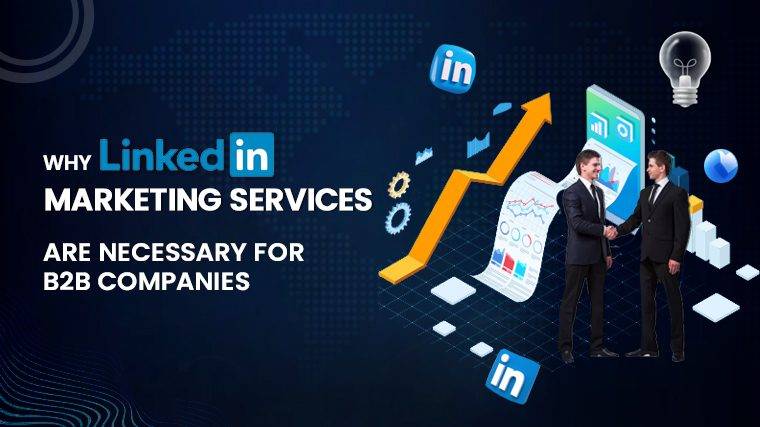How To Mount Sd Card Linux Guide: How to Write, Format, and Manage an SD Card in LinuxSD cards serve a unique role for Linux desktop users, functioning as both storage for photos or videos and a means to expand a laptop’s file capacity. But they are also essential in some cases for transforming a Windows or macOS machine into a Linux system. Managing SD cards on Linux can be done through command-line tools or graphical applications. Here’s a comprehensive guide on how to do it.
Understanding Partition Management
Partitions are distinct sections of digital storage space, often used to separate the operating system from personal files. Linux-based OSes may even have a dedicated partition for swap. Partition editors help manage these partitions, allowing you to format SD cards, create new partitions, or duplicate them. Most SD cards initially come with one partition, but you can split a 32GB card into two 16GB partitions if desired.
Read More : What Is -I In Linux
To identify your SD card’s device name (e.g., /dev/sda, /dev/sdb, /dev/sdc), you can use the command line. Alternatively, you can run a command like:
bash
lsblk
This will provide a list of results, helpful for those familiar with what they’re looking for. Various desktop environments and distributions include their own partition editors, such as GNOME Disks, KDE Partition Manager, or GParted, which all serve the same purpose.
For those who prefer a single piece of software that’s cross-compatible and doesn’t require additional installations, the dd command-line tool is a solid choice. Be cautious, though, as a single incorrect command can erase your entire hard drive.
Read More : How To Edit Smb.Conf In Linux Mint
Formatting an SD Card on Linux
Most partition editors offer an option to select a partition and format it into a new one. If you intend to give away or recycle an SD card, you can erase all of its contents securely. This process can be time-consuming, so if you simply want to clear the card for more data or convert it into a bootable Linux drive, a quicker option will suffice.
When formatting, you must choose a partition type. The FAT format is compatible with various desktop operating systems and is the default for most SD cards.