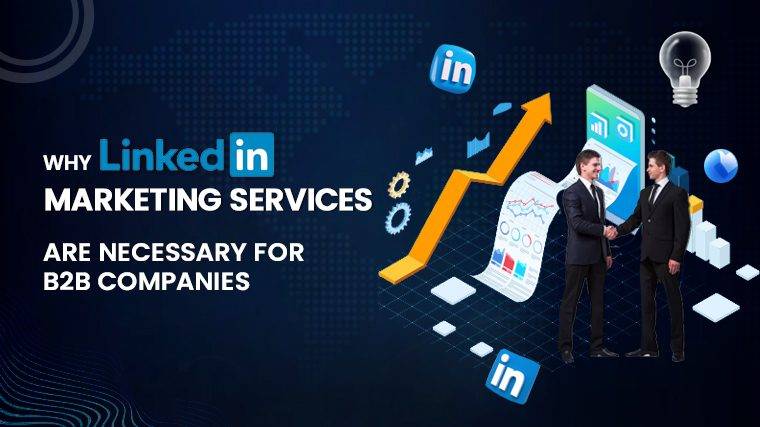How To Remove Switches From Keyboard Without Tool Are you considering changing the switches on your mechanical keyboard? Whether you want to replace malfunctioning switches, alter the typing experience, or simply embark on a fun hobby, this guide will walk you through the process step by step. We’ll cover both hot-swappable and non-hot-swappable keyboards, providing tips and essential tools for a smooth switch replacement.
Why Change Your Mechanical Keyboard Switches?
Before diving into the process, it’s important to understand why you might want to change your switches:
- Switch Malfunction: When existing switches stop working correctly, it’s time for a replacement.
- Sound and Feel: Different switches can significantly alter the keyboard’s sound and feel, providing a customized typing experience.
- Tactility and Feedback: Switches can offer varying degrees of tactile feedback, from smooth keystrokes to noticeable bumps or clicks.
- Hobby and Customization: For many, changing switches is a rewarding and enjoyable hobby, allowing for personalized keyboard configurations.
To give you an overview of switch types, here’s a brief breakdown:
- Linear Switches: These offer straightforward keypresses without a tactile bump or click (e.g., Red, Yellow).
- Tactile Switches: These switches provide a slight tactile bump when pressing the key, offering feedback (e.g., Brown, Clear).
- Clicky Switches: Similar to tactile switches, they include a pronounced click sound along with tactile feedback (e.g., Blue, Green).
Now, let’s proceed with the switch replacement process.
Tools Needed for Changing Switches:
Before starting, gather the necessary tools:
- Keycap puller (for removing keycaps)
- Switch puller (for removing switches)
- Soldering iron (required for non-hot-swappable keyboards)
- Solder sucker (for desoldering on non-hot-swappable keyboards)
- Solder wire (for soldering new switches)
- Well-ventilated workspace
If your keyboard doesn’t include keycap and switch pullers, consider purchasing them separately, as they often provide more convenience.
Read More : How To Connect Ubotie Keyboard
Changing Switches on a Hot-Swappable Keyboard:
Hot-swappable keyboards allow you to change switches without soldering, making the process straightforward:
Step 1 – Remove Keycaps: Use the keycap puller to gently remove keycaps from the switches. Take care to pull straight up and avoid damaging the keycaps.
Step 2 – Remove the Switches: Utilize the switch puller to gently squeeze and release the tabs on the sides of the switches. This will allow you to pull out the switches. Practice and patience are key, as this might be tricky initially.
Step 3 – Insert New Switches: Align the new switches with the PCB (printed circuit board), ensuring the pins on the switch align with the holes on the PCB. Gently press the switch into place.
Step 4 – Test Your Switches: Plug in your keyboard and test the switches to ensure they work correctly. You can use online testing tools or a simple text document to verify keypresses.
Step 5 – Reattach Keycaps: Place the keycaps back onto the switches, ensuring they are aligned correctly.
For hot-swappable keyboards, the entire process is quick and efficient.
Read More : What Is Rts On A Monitor
Changing Switches on a Non-Hot-Swappable Keyboard (With Desoldering):
Non-hot-swappable keyboards require a bit more effort and tools:
Step 1 – Disassemble Your Keyboard: Carefully disassemble your keyboard, exposing the PCB and switches. Refer to your keyboard manufacturer’s instructions if needed.
Step 2 – Prepare Your Soldering Tools: Heat up your soldering iron, have your solder sucker ready, and ensure you’re working in a well-ventilated area.
Step 3 – Desolder the Switches: Heat each solder joint for a switch with the soldering iron to liquefy the solder. Use the solder sucker to remove the solder, allowing you to remove the switch.
Step 4 – Insert New Switches and Solder: Insert the new switches into the PCB and solder them in place. Ensure proper alignment and straighten any bent pins if necessary.
Step 5 – Test Your Switches: After soldering, plug in your keyboard and thoroughly test each switch to ensure they work correctly.
Step 6 – Reassemble Your Keyboard: Reassemble your keyboard, making sure all components are properly secured.
FAQs and Tips: Replacing Mechanical Keyboard Switches:
Q: Are All Switches Hot Swappable? A: Most standard mechanical keyboard switches, including Cherry MX, Kailh, Outemu, and others, are compatible with hot-swappable keyboards. Some PCBs may require 3-pin switches, but you can modify 5-pin switches to fit.
Q: How Long Do Mechanical Keyboard Switches Last? A: Mechanical keyboard switches are designed to last for years, with Cherry MX switches, for example, rated for up to 50 million keystrokes.
Q: How to Remove Outemu & Kailh Switches? A: Outemu switches can be removed in a similar manner to other MX-style switches. Kailh switches have a slightly different upper housing, and you may need a specific switch opener designed for them.
Conclusion
Changing switches on your mechanical keyboard can be both fun and rewarding. It allows you to customize your typing experience and explore different switch types. Whether you have a hot-swappable or non-hot-swappable keyboard, this guide equips you with the knowledge and tools to make the process smoother. Enjoy experimenting with new switches and transforming your mechanical keyboard to suit your preferences!