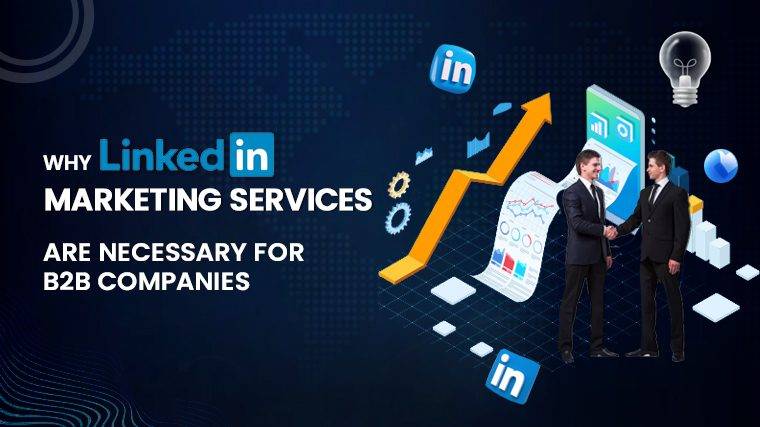How To Tune A Car With A Laptop Car tuning is a powerful method to enhance your vehicle’s performance, and it involves adjusting various engine parameters. To embark on this journey, you’ll need a quality laptop and specific tuning software. This guide will walk you through the process of tuning your car with a laptop, using Ecu+ Win as the software of choice.
Is DIY Car Tuning Possible with a Laptop?
Absolutely, tuning your own car with a laptop is not only possible but also highly accessible. With the right software, you can modify your car’s engine control unit (ECU) to improve its performance. This means unlocking more power and achieving the desired vehicle performance. However, it’s essential to ensure your laptop meets specific requirements for effective tuning.
Laptop Requirements for Car Tuning:
Before you dive into car tuning, make sure your laptop possesses the following key specifications:
- Processor: A laptop with a Core i3 processor is sufficient for car tuning, and you don’t need an extremely high-end machine.
- RAM: 4GB of RAM is generally adequate, but for a smoother experience, consider an 8GB RAM laptop.
- Storage: You’ll need ample storage, especially if you plan to save tuning captures. A laptop with a 256GB SSD or larger is recommended.
- Display: Opt for a laptop with a good-sized, bright display, as you may need to use it outdoors during tuning sessions.
- Connectivity: Ensure your laptop features USB type C and HDMI ports for compatibility with various devices during the tuning process.
Step-by-Step Guide to Car Tuning with a Laptop Using Ecu+ Win:
Now, let’s walk through the process of tuning your car with a laptop using the Ecu+ Win software:
Read More : How To Connect Powerbeats Pro To Laptop
Step 1: Install ECU+ Win Software
Begin by obtaining a quality laptop and installing the ECU+ Win software.
Step 2: Seek Assistance
You may require assistance from a friend during the tuning process. Enlist the help of a friend who shares an interest in cars. They will be responsible for operating the laptop while you drive.
Step 3: Select an Ideal Location
Choose a smooth, deserted, and flat road with a speed limit of 50-60 MPH. Opt for an area without residential neighborhoods since you’ll be performing full-throttle runs. Tuning at night or on a dragstrip is ideal.
Step 4: Mark the Starting Point and Start ECU+ Capture
Use a street sign or mile-marker as your starting point. Have your friend start the ECU+ capture (datalogging) and use second gear to gently accelerate the car along the road, maintaining low RPM. Make a note of the RPM.
After passing the starting point, fully accelerate to redline, and then coast down. Park the car and save the capture. Use the “Dyno Analysis” feature in ECU+ Win to analyze torque from engine horsepower.
Step 5: Ensure Consistency in HP and Torque Numbers
Repeat the previous step at least two or three times to obtain consistent torque and HP numbers. Allow the car to cool down between runs. Use the software’s overlay feature to compare multiple dyno graphs.
Step 6: Make Modifications
Once you have consistent numbers, begin adjusting one or two timing map values and perform another run. Check if your car gains or loses HP within the modified range and adjust accordingly.
Step 7: Fine-Tune for Maximum Performance
Repeat the previous step multiple times, gradually fine-tuning your car for maximum torque and horsepower. Examine captures for signs of issues like retarded timing, detonation, or lean mixtures.
Explore other areas or functions of your car that can be modified. Adjust the injection volume and ignition timing to enhance engine power. Strive for changes that optimize the air-fuel mixture.
Read More : How To Turn On A Asus Laptop
Conclusion:
Tuning your car is an effective way to customize its performance, and it involves remapping various aspects of the engine and ECU. To achieve this, you’ll need a laptop with suitable specifications and the right software, such as Ecu+ Win. Now that you know how to tune a car using a laptop, follow this procedure and always store your captures for future reference. Happy tuning!