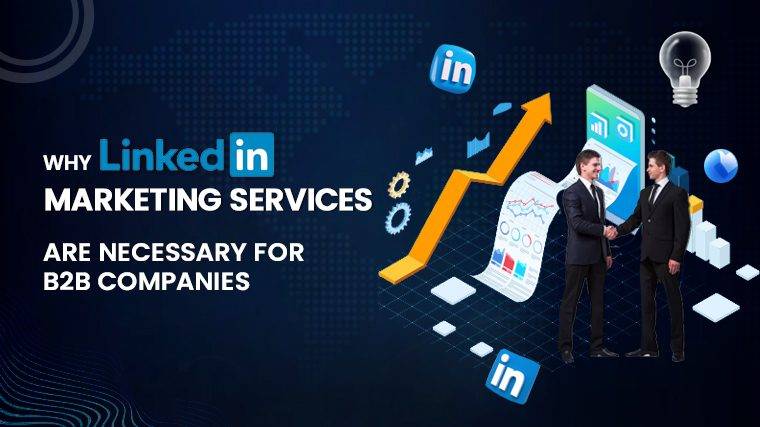How To Wall Mount A Monitor Elevating your LCD monitor above your desk can be a game-changer for several reasons. Not only does it free up valuable desk space, reducing clutter, but it also provides more flexible viewing angles and better eye-level alignment, potentially reducing neck strain and discomfort over time. However, before you dive into wall mounting, there’s a correct method to follow. Here’s your comprehensive guide on how to wall mount a monitor and essential considerations to keep in mind.
Confirm VESA Compliance
The first step in determining whether you can wall mount your monitor is to check if it’s VESA compliant. The VESA standard, established by the Video Electronics Standards Association, defines the requirements for mounting flat panel displays, such as monitors and TVs, on stands or wall mounts. This standard ensures compatibility between different mounts and displays, regardless of brand, enhancing viewing flexibility and ergonomics.
How to Identify VESA Compliance
VESA-compliant monitors and TV displays typically have four mounting holes at the back, with a specific hole pattern measured both vertically and horizontally. VESA standards specify three key aspects:
- The pattern of mounting holes at the back of the monitor.
- The size of screws required to attach the monitor to the mount.
- The maximum weight capacity that the monitor or TV mount can support.
These criteria vary depending on the screen size and overall dimensions of the monitor. While modern flat panel displays are designed to be VESA compliant, it’s advisable to check the back of your LCD monitor for these holes. Common VESA patterns include 75 x 75 mm, 100 x 100 mm, 200 x 100 mm, or 200 x 200 mm for larger monitors.
Monitors with their own mounts may have the VESA holes concealed, necessitating the removal of the rear panel or attached mount, as outlined in the user manual. The manual should also specify if the monitor is VESA compliant. For new monitors, this information can often be found on the packaging.
Mounting a Non-VESA-Compliant Monitor
Some monitors, like Apple displays and extremely thin or curved monitors, may not meet VESA standards. In such cases, these displays often come with custom mounts or stands provided by the manufacturer. However, if you prefer to use a VESA mount, adapters are available for manufacturer-provided mounts. These adapters are generally straightforward to install.
Steps to Wall Mount a Monitor: A DIY Guide
When it comes to installing a monitor wall mount, it’s crucial to consider the mount’s ratings, ensuring it matches the size and weight of your display. Here’s a step-by-step guide on how to properly wall mount your monitor:
Read More : How To Make Discord Open On Second Monitor
You Will Need:
- Stud finder (never mount your monitor to drywall; ensure there’s a stud for maximum support).
- Level (to ensure straight mounting).
- Power drill (for efficiency).
- Drill bits (carbide-tipped masonry bit for pilot holes and Phillips Head drill bit for screws).
- Monitor or TV wall mount (check for compatibility with your monitor model).
- Optional: Assistance for heavy monitors or multiple screens.
Read More : How To Trick A Gps Ankle Monitor
The Method:
- Determine the optimal screen position for the best viewing angle while seated at your desk.
- Use a stud finder to locate wall studs. Mark the positions using painter’s tape.
- Mark your pilot holes and begin drilling. Attach the mount to the wall and ensure it’s level. Create pilot holes using a pencil to mark the points for attaching the mount to the wall. Then, drill pilot holes at these marked points.
- Secure the mounting bracket to your computer monitor. Locate the attachment holes on the mounting plate at the back of the monitor, and if necessary, remove any existing screws or plastic covers. Attach the mounting plate to your monitor.
- Mount your monitor on the wall. Carefully lift the monitor and align it with the monitor arm on the wall mount bracket. Follow the manufacturer’s instructions to complete this step.
- Adjust the gas spring mount arm to achieve the perfect viewing angle. The tension screw for the wall mount arm is typically located at the joint. Adjust it to your liking.
By properly wall mounting your monitor, you’ll elevate your eye level, enhance your posture, reduce fatigue, and potentially boost productivity, especially for remote work setups. A well-organized home office can contribute significantly to both professional success and personal well-being. So, follow these tips and enjoy the benefits of an optimal home office setup.