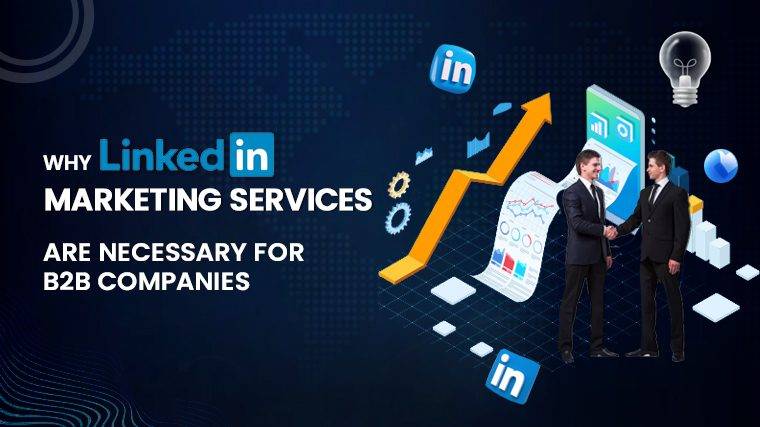What Is The Windows Security Button Understanding the Windows Security Button: A Guide to Its Functionality In our ever-evolving tech landscape, devices continue to advance, incorporating improved technology and innovative features. One such feature, common across various operating systems, is the physical security button, designed to facilitate device unlocking. In this article, we explore the Windows Security button – what it is, how it functions, and how to utilize it effectively.
The Role of the Windows Security Button
The Windows Security button serves a crucial purpose: enabling users to log into their Windows devices, thereby granting access to the device’s functionalities. It can be likened to the Ctrl+Alt+Delete function found on personal computers, with a notable distinction – the Windows Security button is primarily integrated into portable devices such as tablets, while Ctrl+Alt+Delete is associated with traditional PCs.
Understanding the Need for the Windows Security Button
The necessity for the Windows Security button arises from the limitations posed when attempting to unlock a Windows OS tablet. Unlike PCs, where users can access the keyboard for input, tablets may require an alternative method for invoking the Windows Security function. On personal computers, the Secure Attention Sequence (SAS), commonly known as Ctrl+Alt+Delete, serves as a hardware-generated non-maskable interrupt (NMI). This function can only be processed by the kernel version of the computer’s operating system, making it highly secure and non-negotiable.
However, on Windows-enabled tablets, as the on-screen keyboard operates as software rather than hardware, it lacks the capability to generate the Ctrl+Alt+Delete function (SAS/NMI). To address this challenge, Windows developers introduced the Windows Security button, designed to seamlessly perform this function on tablets and other Windows devices not equipped with a hardware keyboard.
How to Utilize the Windows Security Button
If you are using a Windows tablet device in conjunction with an external traditional keyboard, you may have the option to bypass the Windows Security button’s requirement. With an external keyboard connected, you can opt for the traditional Ctrl+Alt+Delete keyboard combination instead. It’s important to note that not all tablets feature a dedicated Windows Security button, making the traditional method a viable alternative, particularly for seasoned Windows users.
To employ the Windows Security button effectively on a Windows tablet PC, consider the following steps:
1. Begin by clicking “Start” on your tablet’s homepage to access the PC menu.
2. Navigate to the “Control Panel” and select it to access your tablet’s settings.
3. Locate and click on “Mobile PC,” then access the “Tablet PC settings” option, which will open the Tablet PC Settings window.
4. Next, click on the “Buttons” tab and choose the screen orientation corresponding to your device from the “Button settings for” options.
5. Under “Tablet button” options, select “Windows Security,” and then click “Change.”
6. Opt for “Log On” in the “Press” options to define the action you want the button to perform.
7. Complete the setup by clicking “Ok” twice, and close any open windows. You can verify the setup by pressing the “Windows Security” button on your tablet, which should prompt the Windows log-in screen.
Locating the Windows Security Button
The physical location of the Windows Security button varies based on the type of device and its manufacturer. For Windows tablet PCs, the button may be situated on the side of the tablet or near the tablet’s screen. It’s important to note that not all tablets are equipped with a dedicated Windows Security button. In cases where the button is absent, you can rely on an external keyboard and use the Ctrl+Alt+Delete combination to access the Windows Security function.
On the other hand, personal computers typically do not feature a dedicated Windows Security button. This is because they come equipped with built-in keyboards that can invoke the Windows Security function by simply pressing Ctrl+Alt+Delete.
In the case of MacBook devices, which operate on the Mac OS rather than the Windows OS, there is no Windows Security button. However, a similar Ctrl+Alt+Delete function (task manager) can be performed using Mac’s Command + Option + Esc combination.
Customizing the Windows Security Button Function
It’s worth noting that the functionality of the Windows Security button can be customized beyond the default log-in action. By following the steps outlined earlier, you can modify the button’s behavior to perform other functions of your choice.
Read More : How To Change Gpu Fan Speed
In conclusion,
Tthe Windows Security button serves as a valuable feature in the realm of portable Windows devices. Understanding its role, customization options, and alternative methods for log-in can enhance your user experience and productivity. Whether your device includes this button or not, Windows offers flexibility to accommodate various user preferences and needs.