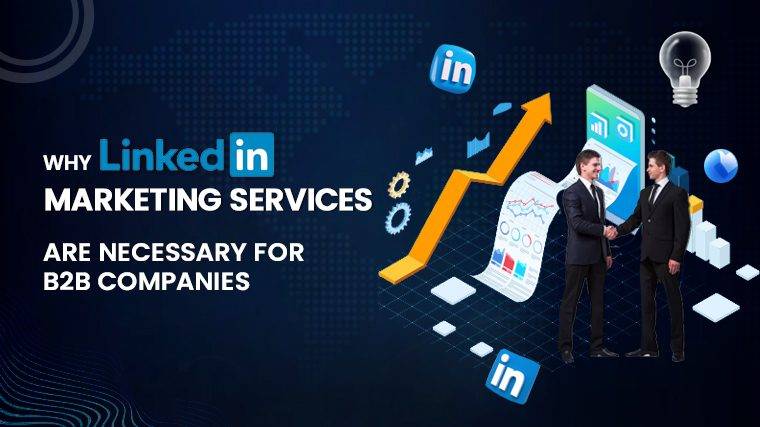Why Does My Roku Keep Disconnecting From The Internet Troubleshooting Roku Wi-Fi Disconnect Issues Roku TVs are generally reliable, but there are times when they encounter Wi-Fi connectivity issues that require some troubleshooting. If you’ve experienced your Roku TV frequently disconnecting from your Wi-Fi network, here are potential solutions to resolve the problem.
Identifying the Causes of Roku Wi-Fi Disconnects
- Firmware Updates: Wi-Fi connectivity problems can occur after a Roku TV firmware update or if your router settings have changed, resulting in compatibility issues.
Read More : Why Does My Internet Cut Out At 3am
Solving Roku Wi-Fi Disconnect Problems
- Update Roku Firmware: Some connectivity issues may stem from Roku’s firmware. Check when you last updated your Roku TV’s firmware. If the problem started after an update, it might be the cause. Ensure your Roku is running the latest firmware by going to Settings > System > Software Update.
- Check Router Compatibility Settings: If you’re using a router provided by your Internet Service Provider (ISP), they may have updated settings. Some routers support multiple Wi-Fi standards, such as 802.11b, 802.11g, and 802.11n. If your Roku TV was using an older standard while the router has been set to work with a newer one, it could lead to issues. Access your router’s settings, look for compatibility settings, and select an option that includes the older standard (e.g., 802.11b/g/n).
- Adjust Router Bandwidth: If you have a dual-band router capable of transmitting over both 2.4GHz and 5GHz frequencies, check if your Roku device supports 5GHz. Some Roku devices only work with the 2.4GHz band. If your router has been set to 5GHz, change it back to dual-band mode, allowing both 2.4GHz and 5GHz channels to operate.
- Disable Pings in Roku Secret Menu: Roku has a secret network menu accessible through a specific button sequence on the remote control. Navigate to this menu by pressing the following buttons in sequence: Home (5 times) > Fast forward (1 time) > Pause/Play (1 time) > Rewind (1 time) > Pause/Play (1 time) > Fast forward (1 time). Once in the secret menu, disable the Pings and BT options. Return to the main menu, reconnect to Wi-Fi, and check if the issue is resolved.
- Improve Wi-Fi Signal Strength: Weak Wi-Fi signals can lead to frequent disconnections. Ensure your Roku TV is within a reasonable range of your Wi-Fi router. You can check your Wi-Fi signal strength by going to Settings > Network > About on your Roku TV. To strengthen the signal, consider moving your router closer to the TV.
- Power Cycle Your Roku: Sometimes, a simple power cycle can resolve connectivity issues. Unplug your Roku device from power and remove the HDMI cable. Wait for 60 seconds to allow internal capacitors to discharge, then plug the device back in and restart it.
- Remove and Re-add Channels: If connectivity problems occur with a specific app, it might be an app-level issue. Remove the problematic app by going to your Roku’s channel list, selecting the app, and choosing “Remove app.” Reinstall the app from the channel list.
- Enable Fast Start: Some Roku TVs have a “fast start” option that keeps the TV in standby mode for quicker booting. Enabling this option can help maintain the Wi-Fi connection between power cycles.
- Reset Network Connection: If restarting your router and adjusting settings didn’t help, consider resetting your network connection. Navigate to Settings > Advanced system settings > Network connection reset on your Roku TV. After the reset, you’ll need to reconnect to Wi-Fi by entering your Wi-Fi password.
- Factory Reset: As a last resort, you can perform a factory reset on your Roku TV. This restores the default settings. Look for a “Reset” button or pinhole on your Roku device, or use the TV’s settings menu if it’s a Roku-branded TV. After a factory reset, reconfigure your device.
- Use Ethernet Cable: If none of the above solutions work, and your TV has an Ethernet port, consider using an Ethernet cable to connect directly to your router. This bypasses Wi-Fi issues and provides a stable and reliable connection.
Read More : How Long Does It Take To Install Fiber Optic Internet
By applying these troubleshooting methods in sequence,
You can increase your chances of resolving Roku Wi-Fi disconnect problems and enjoy uninterrupted streaming on your Roku TV.