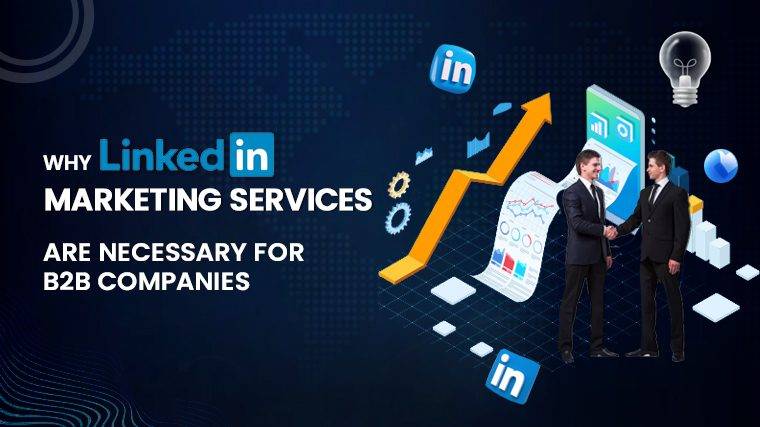Why Does Roku Keep Losing Internet Connection Are you facing the frustrating issue of your Roku device frequently losing its connection to your Wi-Fi network? Do you find yourself abruptly disconnected from your favorite shows due to connectivity problems? Roku devices are excellent for consolidating all your preferred shows onto a single screen. However, a Roku that keeps disconnecting from Wi-Fi can be exasperating. Watching TV should provide an escape from stress, not a source of internet-related woes. In this guide, we offer solutions to help resolve Roku connectivity problems on your TV.
Identifying the Source of the Problem: Roku or Wi-Fi?
Determining whether the issue lies with your Roku device or your Wi-Fi network is the first step in addressing the problem. You’ll need to troubleshoot to pinpoint the source of the problem before applying the appropriate solution. Here’s how to do it:
1. Check Your Internet Connection:
Wi-Fi issues may manifest as slow streaming, frozen channels or videos, or errors when connecting to apps. Your device may even alert you that it’s not connected to Wi-Fi. To check your Roku’s internet connection, follow these steps:
- Press the home button.
- Select “Settings.”
- Choose “Network.”
- Click “Check connection.”
Roku typically recommends using the strongest Wi-Fi signal available. Successful connection will be indicated by two green checkmarks, while red Xs indicate no connection. To assess the strength of your Wi-Fi signal and internet download speed, choose “About.” A stable Wi-Fi connection should be labeled as either “good” or “excellent.”
2. Update Your Roku Software:
Roku issues might include a lagging device or glitches within specific apps. Roku models automatically check for updates each time they are powered on. If your Roku device has been disconnected for an extended period or you recently installed non-certified channels, you should manually check for updates it may have missed. To do this:
- Press the home button.
- Select “Settings.”
- Choose “System.”
- Click “System Update.”
- Select “Check Now.”
Any pending updates will be advised, and your device will install them automatically, rebooting when finished. After the update, return to normal use by clicking the home button.
Router and Modem Issues:
Wi-Fi in most homes comprises two main components: the modem, granting internet access to your network, and the router, connecting your devices to the internet.
Solutions:
If you’re experiencing Wi-Fi problems, start by resetting your router. Use a paperclip or similar object to press the reset button on the router’s back or bottom for 15 seconds and wait for it to reset. If this doesn’t work, you can try resetting your modem. Unplug the modem’s power cable (not from the wall) and any ethernet cables, wait for three minutes, then reconnect. Once back online, a light should indicate that the internet is working. If your router or modem suggests otherwise, contact your internet provider for assistance.
Internet Outage:
When both your router and modem appear to be functioning properly, the issue may lie between your network and your Roku device. Wireless interference could arise from Bluetooth devices, microwaves, thick walls, or neighboring networks.
Solutions:
Before making any changes to your internet setup, ensure that your TV is connected to the correct network. Many homes now offer both regular and 5G network options. While both will connect your device to the internet, 5G is generally faster when supported. Confirm that your router is broadcasting 5G, and ensure your TV is connected to the 5G network option to maintain your Roku connection.
If interference persists, attempt to change the wireless network broadcast channel on your router. This is akin to changing the channel to access the internet. If one channel experiences interference, try switching to another. The procedure will depend on your service provider; consult their instructions for guidance.
As a last resort, if your Wi-Fi remains unreliable, consider connecting your Roku via an Ethernet cable for a stable, wired connection. Some Roku models feature Ethernet ports, while others may require a separate Ethernet adapter.
Roku App Problems:
Despite aggregating popular apps like YouTube, Netflix, Prime Video, HBO, and SHOWTIME, the Roku app itself can encounter connectivity issues.
Read More : How To Uninstall Linux Apps On Chromebook
Solutions:
If you’re experiencing problems with the Roku app, you can reboot or restart Roku in two ways:
- Disconnect Roku from its power outlet for 30 seconds and plug it back in.
- Use your Roku remote for a shortcut: press the home button five times, followed by the up-arrow button once, rewind button twice, and forward button twice. The screen may flicker or appear frozen, but this is normal. Wait about 20 seconds, and the system will reboot itself.
If a system restart doesn’t resolve the issue, you may consider a factory reset of your Roku device. Be aware that this will erase all data on the device, including photos, configurations, saved passwords, and more.
To reset via settings, navigate to the Roku home screen, press the up-arrow button on your remote, scroll down to “Advanced system settings,” select “Factory reset,” enter the prompted code, and follow the on-screen instructions to complete the reset. Afterward, set up your Roku again and log back into your accounts and channels.
Read More : How To Mount Sd Card Linux
Conclusion:
If your Roku TV keeps disconnecting from Wi-Fi, the issue could stem from your internet source, network connections, or the Roku app itself. To address network source problems, reset your router and/or modem. For interference issues, ensure you’re connected to your 5G network and adjust the network broadcast channel on both your router and device. If problems persist with the Roku app, update your Roku, restart or reset the device. One or more of these solutions should have you enjoying your shows and movies without interruption. If you have further questions, please don’t hesitate to reach out to us through the comments section below.
FAQ:
1. How Do I Stop My Roku TV From Disconnecting From Wi-Fi? To ensure a stable connection, confirm that your router and modem are connected securely. Check your Roku’s connectivity in the settings and ensure a good or excellent connection. If issues persist, consider restarting or resetting your Roku as a last resort.
2. Why Won’t My Roku Stay Connected To The Internet? Roku devices may disconnect from Wi-Fi due to weak internet sources, incorrect network selections, outdated device software, or network interference within your home.
3. Why Do My Roku Speakers Keep Disconnecting? Roku recommends connecting its speakers to a 5GHz network when possible. Disconnections may also result from network interference, which can be resolved by adjusting the broadcast channel on your router.
4. Is My Roku Slowing Down My Internet? Roku, like any other Wi-Fi-connected device, can impact your internet speed if you have limited data allowances. Streaming in 4K or 1080 HD can consume a substantial amount of data. Check with your provider to determine your data limit.