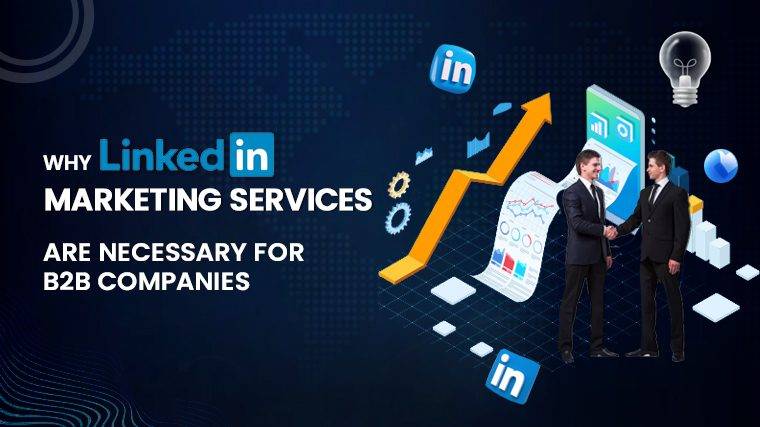Why Is My Cox Router Blinking Green Owning a Cox Panoramic WiFi modem offers both advantages and challenges. Like many other router models, this modem can encounter connection problems that disrupt your internet service. If you find yourself facing a blinking green light on your Cox Panoramic WiFi,
Here are eight potential solutions to address the issue.
- Modem Reset:
- The first step is a simple modem reset. Turn off the modem and unplug it from the power source. Wait for about 30 seconds to a minute before plugging it back in and turning it on. This can often resolve minor connectivity issues.
- Tighten Cable Connections:
- Loose cable connections can lead to signal disruptions. Turn off the modem, unplug it, and check all cable connections. Ensure they are secure and properly seated in their respective ports.
- Test Different Wall Outlets:
- Power supply problems can cause a blinking green light. Try connecting your modem to a different wall outlet to rule out power issues. If the new outlet stabilizes the green light, the original outlet may be faulty.
Read More : How To Use A Flush Trim Router Bit
- Examine Splitters:
- Splitters are used to divide connections, but if they are overused or overloaded, they can cause signal degradation. Consider reducing the load on your splitters or eliminating them entirely if they are not essential.
- Update Firmware:
- Outdated or corrupted router software can lead to connectivity problems. Consult your modem’s user manual for instructions on updating the firmware. Alternatively, contact Cox customer support for guidance on updating the software.
- Inspect Coaxial Cables:
- Damaged or worn coaxial cables can interfere with the network signal. Carefully examine these cables for any signs of damage and replace them if necessary.
- Check for Power Failures:
- Power outages or fluctuations can disrupt your modem’s operation. Test other appliances in your home to confirm if there are any power issues. Consider using a stabilizer or inverter to protect your router from power-related problems.
- Perform a Hard Reset:
- As a last resort, perform a hard reset on your router. Locate the reset button on the router’s front panel and hold it down for approximately 10-15 seconds. This will reset the router to factory settings, so only use it if other solutions fail.
Read More : How Many Extenders Can You Have On One Router
If none of these solutions resolve the blinking green light issue on your
Cox Panoramic WiFi modem, it’s advisable to contact Cox’s customer support center. A technician can provide further assistance and help you troubleshoot and resolve the problem. Keep in mind that a blinking green light is typically not a severe issue, but it’s important to address it promptly to prevent potential connectivity problems from escalating.