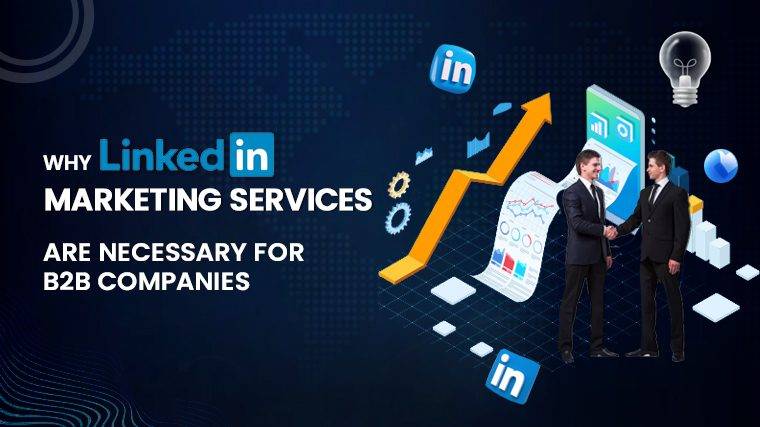Why Is Windstream Internet So Bad Have you noticed that your Windstream internet has become slow and unresponsive? Typically, the routers provided by your internet service provider may not be equipped to handle high-speed fiber connections. However, various factors could be contributing to your internet’s slowdown. Before rushing to invest in a new Wi-Fi router for Windstream, consider troubleshooting methods that might surprise you with their ability to resolve internet issues. In this article, we delve into potential causes and effective solutions.
First, let’s determine whether your Windstream internet is genuinely slow or if the issue is specific to a particular device.
Is Your Windstream Network Sluggish?
To assess your Windstream internet speed, grab a different device such as a laptop, PC, or phone, and prepare for a speed test. This test will evaluate your current download and upload speeds.
Here’s how to conduct a speed test:
- Open a web browser and visit Windstream’s official speed test portal. Alternatively, you can use speedtest.net or fast.com.
- Once the website loads, click the “start” button and wait for the results. These results will provide the necessary numbers.
Now, the critical part: if the results significantly differ from the advertised speeds of your internet plan, you are indeed experiencing slow Windstream internet.
If your download speed appears normal but the upload speed is notably slower for your package, it may indicate issues with your internet service provider (ISP). However, if your download speed is significantly lower than the upload speed, various factors such as signal quality, hardware, or firmware issues might be at play.
Why Is Your Windstream Internet Sluggish?
Several factors could contribute to slow Windstream internet:
- Excessive Device Connections: Too many devices connected to your router beyond its capacity.
- High Wi-Fi Traffic: Congestion on Wi-Fi channels due to numerous devices.
- ISP-Related Issues: Problems stemming from your internet service provider.
- Radio Interference: Interference from other electronic devices.
- Physical Obstructions: Physical barriers and poor heat dissipation.
- Background Data Consumption: Automatic updates and downloads.
- Malware: Malicious software infiltrating your home network or device.
- Outdated Hardware/Software: Routers or devices running outdated firmware or software.
Read More : Why Does Roku Keep Losing Internet Connection
How to Rectify Slow Windstream Internet?
- Check for Internet Outages or Maintenance: Windstream’s slow internet could be due to planned maintenance or unexpected outages. During such times, your only recourse is to wait until the issues are resolved.
- To check outage or maintenance information, visit the Outages and Service Interruptions page and look for official updates.
- If no information is available, contact Windstream through Live Chat or Email to report the issue.
- Use a Wired or Ethernet Connection: While wireless connections are convenient, they can be susceptible to signal-related problems. To ensure a more reliable connection, especially for tasks where speed is crucial, use a wired Ethernet connection.
- Turn off your devices.
- Connect one end of an Ethernet cable to the router’s LAN Ethernet port.
- Connect the other end to your laptop or desktop.
- Plug in the router’s power cord and turn it on.
- Wait until the router’s Ethernet and internet lights become solid.
- Disable or Disconnect Unwanted Devices: An overloaded router can lead to slow internet. Consider using a guest network for visitors and periodically disconnecting or disabling Wi-Fi on unused devices. Resetting your Wi-Fi password can also force devices to disconnect and re-authenticate with the new password.
- Reset the Wi-Fi password via the router’s admin portal.
- Access the IP or URL indicated on the label.
- Navigate to the wireless menu and select basic settings to change the password. Be sure to save the settings.
- Remove Physical Obstacles from the Router: Objects like metallic utensils, furniture, electronic appliances, thick walls, and mirrors can weaken Wi-Fi signals and slow down your Windstream internet. Proper router placement is crucial.
- Power off and unplug the router before relocating it.
- Position the router at the center of your home.
- Avoid placing it in closets or corners.
- Keep it elevated, not on the ground.
- Ensure the router is not obstructed by books or clothing.
- Stay away from mirrors, microwave ovens, baby monitors, and other Bluetooth devices.
- Temporarily Disable VPN: VPNs, while providing privacy, can introduce extra steps that slow down your internet. When maximum speed is essential, consider temporarily disabling your VPN.
- On your device, navigate to Settings, Network and Internet, Advanced Settings, and VPN.
- Select your VPN and click “disconnect.”
- Update the Router’s Firmware: Router performance, and consequently your internet speed, can be significantly impacted by outdated firmware. Regularly check for firmware updates to ensure your router is operating efficiently.
- Find your router’s model and version on the label or box.
- Visit the manufacturer’s website to download the latest firmware version.
- Manually upload the downloaded file in the router’s admin portal under advanced settings and the administration tab.
- Disable Background Data Consumption: Mobile apps often consume data in the background, impacting your internet speed. Disable background data usage in apps and run regular antivirus scans to detect and remove malware.
- On your device, access Settings, General, and Background App Refresh (on iOS) or App Sync (on Android).
- Disable background data usage in individual apps as needed.
- Schedule Downloads and Updates for Off-Peak Hours: Large file downloads, torrents, and OS updates during peak hours can slow your internet. Schedule these tasks for nighttime when bandwidth demand is lower.
- Adjust your device’s sleep settings to prevent it from going to sleep mode.
- Schedule OS updates to occur during non-active hours in your device’s settings.
- Switch Frequency Band: The 2.4 GHz frequency band can become congested due to smart devices, security cameras, and neighboring networks. Consider switching to the less crowded 5 GHz band, but be mindful of the range limitations.
- Log in to the router’s admin portal.
- Navigate to wireless settings (or equivalent) and experiment with different channel numbers to find the least congested one.
- Apply and save the settings.
- Reset Network Settings on Your Devices: Periodically refreshing network settings can help avoid slow Windstream internet caused by outdated or incorrect settings.
- On your device, go to Settings, General, Reset, and Reset Network Settings.
- Follow the prompts to reset network settings.
- Upgrade Your Internet Equipment: If none of the above solutions improve your Windstream internet speed, consider upgrading your equipment. Contact Windstream for information on upgrading your device or explore Windstream-compatible modems and routers from reputable brands like Netgear and Arris.
Read More : How To Uninstall Linux Apps On Chromebook
Frequently Asked Questions (FAQs):
- Why is Windstream internet slow? Slow Windstream internet can be due to various factors, including technical difficulties, maintenance, router positioning, physical interference, or excessive device connections.
- How can I make my Windstream internet faster? To enhance