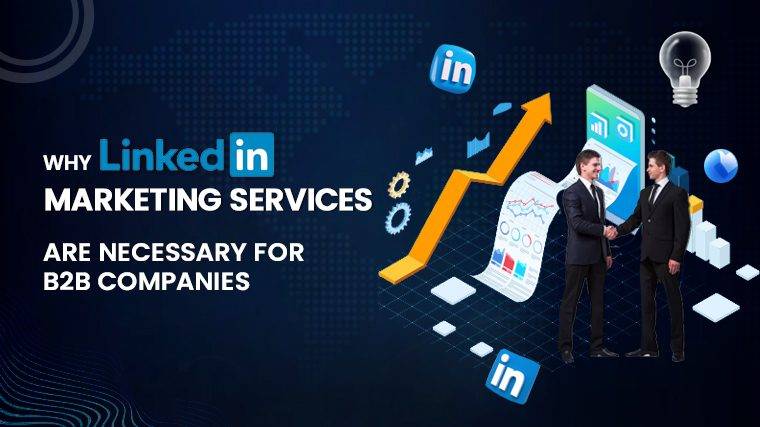How To Connect Shark Robot To Wifi How to Re-establish WiFi Connection for Your Shark Robot Reconnecting your Shark robot to WiFi is a straightforward process that applies to all Shark robot models, such as Shark AI and Shark ION.
Follow these steps to ensure a successful reconnection:
Step 1: Prepare Your Phone and Network
- Ensure that your smartphone is connected to the WiFi network you want your Shark robot to connect to.
- Disable any VPN or adblocker software on your phone.
Step 2: Reset WiFi Settings (If Needed)
- If your Shark robot was previously connected to a different network, you may need to reset its WiFi settings. This clears the previous configuration and prepares your robot for pairing.
Option 1: Reset Shark Robot via App
- Delete your Shark robot vacuum from the Shark app to initiate a fresh setup. You can do this by accessing the app’s menu icon, going to settings, selecting your Shark Robot, and choosing the “Delete Robot” option.
Option 2: Perform a Hard Reset on Your Shark Robot
- Activate your robot’s WiFi mode by ensuring it’s powered on and holding the Dock and Clean (or Dock and MAX for Shark ION) buttons continuously for 5-10 seconds until the WiFi indicator light blinks.
Step 3: Reconnect Your Shark Robot to WiFi For Android Users:
- Download the Shark Clean app from the Google Play Store.
- Follow the app’s instructions to locate your Shark robot model and connect it to WiFi.
For iOS Users:
- Download the Shark Clean app from the App Store.
- Follow the app’s instructions to locate your Shark robot model and connect it to WiFi.
Step 4: Finalize the Connection
- Once your Shark Robot is connected to WiFi, a success screen should appear, and the WiFi indicator on the robot should turn a solid blue.
Connecting a Shark Robot Vacuum to WiFi is a swift and uncomplicated process, guided by the Shark Clean app’s user-friendly prompts.
Why Reconnect Your Shark Robot to WiFi?
- Reconnecting your Shark robot to WiFi is essential when changing routers or encountering WiFi issues that disrupt the connection.
- It ensures your robot can access advanced features and functions, such as remote control and personalized cleaning schedules.
- WiFi connectivity allows you to receive detailed reports on your robot’s cleaning history and adjust its cleaning power as needed.
Resetting Your Shark Robot’s WiFi
- To reset your Shark robot’s WiFi connection, reboot your WiFi router, restart your Shark robot, and restart your smartphone for a clean slate.
- If a factory reset is required, use the Shark Clean app to perform it. This restores the robot to its default settings and removes all data.
Using Your Shark Robot Without WiFi
- While WiFi offers convenience and advanced features, using a Shark Robot without WiFi is entirely possible. Basic functions like cleaning, docking, and spot cleaning do not require a WiFi connection.
Read More : Why Is My Cox Router Blinking Green
Shark Robot Disconnecting from WiFi
- Your Shark Robot may disconnect from WiFi due to a weak signal. Ensure your router is well-placed to provide adequate coverage.
- Router issues, including a slow or erratic signal, can cause disconnections. Reboot your router to potentially resolve these problems.
- For areas with poor WiFi signal, consider using a WiFi extender to improve connectivity.
Read More : How To Use A Flush Trim Router Bit
In summary,
Reconnecting your Shark robot to WiFi is a straightforward process that enhances its functionality and convenience. It’s essential to reset WiFi settings when changing networks or facing connectivity issues. By following these steps, you can enjoy the full range of features your Shark robot offers.