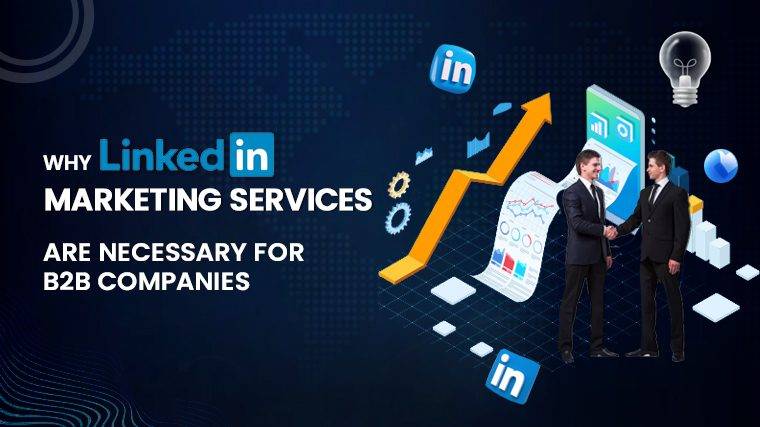How To Connect Wifi Extender To Router With Wps Introduction: Have you recently acquired a WiFi extender for your home or workspace and are eager to learn how to connect it to your router using WPS (Wi-Fi Protected Setup)? You’ve come to the right place! This guide will walk you through the straightforward process of linking your extender and router, ensuring an extended and robust wireless network.
Preparation: Before embarking on this WPS-based connection, ensure that both your router and extender support WPS functionality. Additionally, your wireless network should be operational and functioning correctly. Once these prerequisites are met, proceed with the following steps.
Connecting Your WiFi Extender to Your Router with WPS: The process of connecting your WiFi extender to your router through WPS is a straightforward one that can be completed in approximately 10 minutes. Let’s dive in without further delay.
- Plug in Your Range Extender: Start by plugging your WiFi extender into a power outlet near your primary router.
- Initiate WPS on Your Router: Press the WPS button on your main router first. Then, immediately press the WPS button on your WiFi extender. It’s crucial to press the WPS button on your extender within two minutes of pressing the router’s WPS button.
- Observe the Router’s WPS LED: After pressing the WPS button on your router, the Router WPS LED should start blinking.
- Activate WPS on the Extender: At this point, press the WPS button on your WiFi extender.
- Ensure Blinking LEDs: If the WPS LED on either your router or extender fails to blink, press the WPS button again until it does. The WPS process will conclude in two minutes.
- Check the Extender’s Signal LED: Once the WPS process is complete, verify the status of the wireless signal LED on your WiFi extender. If it’s illuminated, this indicates a successful connection between your extender and primary router.
- Optimal Placement: Finally, find a suitable location to position your WiFi extender, extending the coverage of your wireless network to your desired area.
Note: If the wireless signal LED on your extender remains off after two minutes, it suggests that the WPS process failed. In this case, consider repeating the WPS operation, following the steps outlined above.
Benefits of Connecting Your WiFi Extender to Your Router with WPS:
- Improved Coverage: Extends the coverage of your wireless network to previously inaccessible areas.
- Enhanced Speed: Provides faster and more reliable connections in extended areas.
- Cost-Effective Solution: An affordable means to improve WiFi coverage without significant investment.
- Wireless Setup: Streamlines the setup process without the need for manual configuration.
- Easily Relocatable: Allows you to move the extender to different locations as needed.
- No Passwords Required: Eliminates the hassle of entering network passwords manually.
- Time-Saving: Establishes a connection quickly and efficiently.
Connected? What to Do Next: Now that you’ve successfully connected your WiFi extender to your router via WPS, it’s time to evaluate the network’s coverage and speed in your desired location. If you’re not satisfied with the results, consider relocating the extender for optimal performance.
Testing Your WiFi Extender:
- Move to areas that previously had weak or no network coverage.
- Connect your device (e.g., laptop or smartphone) to the WiFi network provided by your extender.
- Run a speed test via a web browser to assess network performance.
- Compare the signal strength on your device before and after extender installation.
- Test multiple locations to ensure consistent coverage throughout your space.
Read More : How To Setup Google Nest Wifi With Existing Router
Relocating the Extender:
- Identify areas with weak or nonexistent WiFi signals using a smartphone or laptop.
- Seek locations closer to these dead spots with fewer physical obstructions (e.g., walls, appliances, metal objects).
- Unplug the extender from its current position and relocate it to the new area.
- Ensure the extender is placed where it can receive a strong signal from your router.
- Reevaluate signal strength in areas with previous coverage issues.
- If signal strength remains weak in certain spots, consider trying different locations and repeating the process.
Read More : How To Reset Starlink Router
Additional Resources:
- How to Set Up a Netgear Extender?
- What Is the Range of a WiFi Extender?
- Extending WiFi Coverage Outdoors: A Guide
- Mesh WiFi vs. WiFi Extender